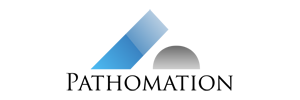Getting started with our ImageJ/FIJI plugin for PMA.start
We provide a plugin for ImageJ and FIJI that enables you to load whole slide images from your computer into ImageJ, using PMA.start. Here are the steps for using the plugin, provided that you already have PMA.start installed:
- Download ImageJ or Fiji for Windows. All Java versions and architectures are supported. You can skip this step if you already have one of them.
- Download the HistoJ plugin for our website and extract it in the plugins folder of ImageJ
- Start PMA.start if it is not already running.
- Start ImageJ and from the menu open Plugins -> HistoJ

Select PMA.start as a source for your slides, and use the file browse dialog to select the whole slide image you want to load
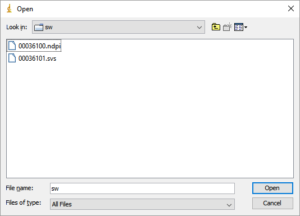
In the image preview dialog use the Rectangular tool to crop the image or simply click OK if you want to load the whole area

Finally select the desired final image size and click OK to load it. Note that the plugin poses some restrictions on the image’s size.
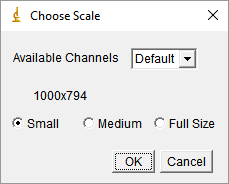
The image should now appear in ImageJ and you are ready to run your favorite image analysis tools on it.
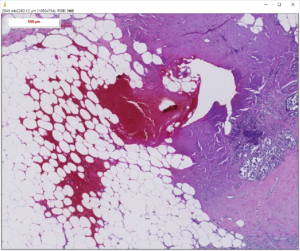
Download ImageJ/FIJI binaries
Download jar-file from our serverVideo tutorial on using our FIJI plugin
Passing arguments to the ImageJ plugin
It is possible to use the ImageJ plugin without UI interaction via a macro. In order to open an image directly in ImageJ create a new macro and call the plugin like in the following example:
run("HistoJLite ", "E:/WSI_Repo/slide1.svs, scale=medium");Things to note:
- There is a space after the plugin’s name due to ImageJ’s naming convention
- The slashes must be forward style
- The scale parameter is optional and can take any of the following values: small, medium, large
Source code
The source code for an older version of the plugin is available for download